Python MySQL Database Connectivity - MySQL Connector 2022 Complete Guide
Python MySQL Connector:
To build the real-world applications, connecting with the
databases is the necessity for the programming languages. However, python
allows us to connect our application to the databases like SQLite, MySQL,
Oracle, Sybase, PostgreSQL etc.Python also supports Data Definition Language
(DDL), Data Manipulation Language (DML) and Data Query Statements. Data
is stored in a collection of tables with each table consisting of a
set of rows and columns. This is similar to how data is stored in SQLite. To interact with the data stored in tables we
use a special-purpose programming language called SQL.MySQL is a
Relational Database Management System (RDBMS) whereas the structured Query
Language (SQL) is the language used for handling the RDBMS using commands i.e
Creating, Inserting, Updating and Deleting the data from the databases.To
connect Python with MySQL, follows the below steps
o
Step-1: Install Python + PIP
o
Step-2: Install MySQL
o
Step-3: Integrate / Connect Python and MySQLusing MySQL Connector
A] Install Python + PIP:
PIP is a package management system used to
install and manage software packages/libraries written in Python. These files
are stored in a large “on-line repository” termed as Python Package Index
(PyPI).
1.
Open Google Chrome Browser
2.
Type https://www.python.org/downloads/
3.
Download the latest version for windows
4.
Now .exe file will be downloaded in your local
system
5.
Install by double clicking on it
6.
Click on Customize Installation
7.
Click on Next
8.
Select Install python 3.11 for all users
9.
Click on Install
10.
Open cmd and type python --version and
pip --version
B] Install MySQL:
a)
Install MySQL Server 8.0.31
b)
Install MySQL Workbench 8.0.31
c)
Install MySQL Shell 8.0.31
1. Open
Google Chrome Browser
2. Type https://www.mysql.com/
3. Go to Downloads
4. Scroll down
the page and find MySQL Community (GPL) Downloads
5. Search
for MySQL Installer for
Windows
6.
Select the second option
7.
Select No thanks, just start my download
8.
Install mysql-installer-community-8.0.31.0
by double clicking on it
9.
Select Custom Installation and click on
Next
10.
Select the Products and Click on Next
11. Click on Execute
12. Once installation completed then click on Next
13. Install
Microsoft Visual C++ Redistributable for Visual Studio 2019 which is required
for MySQL Installation. Since it is already available in our system, so it did
show us
14. Click on
Next
15. Enter MySQL
Root Password and click on Next
16. Click on
Execute and finish
17. Before
Clicking on Finish Button in below screenshot, set the path, first find in
which location MySQL installed. For example, C:\Program Files\MySQL\MySQL
Server 8.0\bin
18. To set
the path Go to View Advanced System Settings >>> Environmental
Variables >>> System Variable >>> Double click on Path >>>
19. Click on
New and Paste the Path
20. Click on
Finish
21. Open cmd
22. Type mysql
–version
23. Type mysql
-u root -p
24. Enter
Password then MySQL will run
25. Type
show databases; then default databases will be displayed
26. Type create
database RaisDB
27. Open
MySQL Workbench for creating Databases and practice
C] Integrate / Connect Python and MySQL using MySQL
Connector
To install python connector Open cmd and type pip install mysql-connector-python
Ø A connector is employed when we have to use MySQL with other programming languages.
Ø The work of mysql-connector is to provide access to MySQL Driver to the required language. Thus, it generates a connection between the programming language and the MySQL Server.
Ø Python MySQL Connector is a Python driver that helps to integrate Python and MySQL. This Python MySQL library allows the conversion between Python and MySQL data types.
# Python program to connect to mysql database
import mysql.connector
# Connecting from the server
conn = mysql.connector.connect(user='root',host = 'localhost',database = 'raisdb',password='Mysql_Server@312')
dict = {
'Name': 'Online Smart Trainer', 'ID': 'LRDS1605016','College Name': 'LIET'
}
a=10
b=20
if conn.is_connected():
print("Connection is established....")
print(dict)
print("Addition of numbers", a+b)
# Disconnecting from the server
conn.close()
Save Above program in notepad file with .py extension
Open Python IDLE (3.11 64-bit) >>> File >>> Open >>> run
Output:

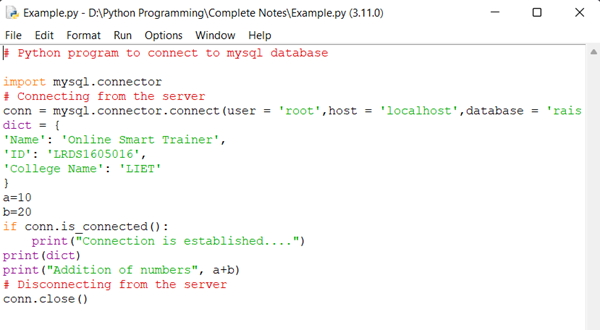

Comments
Post a Comment